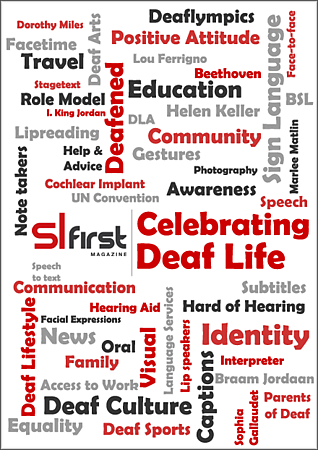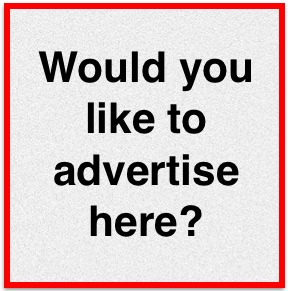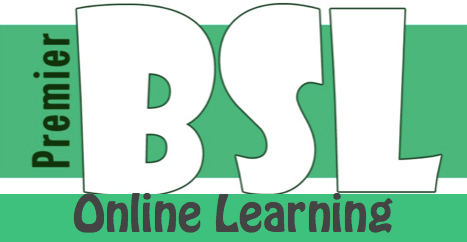Tech Advice13th October 2013
Subtitles on You Tube
A regular look at Deaf technology, Karl talks about subtitles on You Tube
 For this edition of Deaf Tech Spot I thought I’d share a little tip with you about finding subtitles (or ‘captions’ as Americans like to call them), for YouTube videos.
For this edition of Deaf Tech Spot I thought I’d share a little tip with you about finding subtitles (or ‘captions’ as Americans like to call them), for YouTube videos.
YouTube is a great resource for learning, for information and for fun. If you’re looking for funny videos of cats and dogs – you’ll find millions of them. How about learning how to knit, balloon modelling or just poaching eggs? All of these topics and many more, are covered many times on YouTube.
So what about those occasions when you’ve found the video you need but it’s presented by a non-signer or someone talking in another language? Maybe you want to know what someone is singing about. Then you have to hope that the clip has subtitles available. Here, we’re going to have a quick look at finding things on YouTube and how you can easily find videos with subtitles.
First up, you’ll need to know how to find videos that have subtitles. Head to www.youtube.com on your computer and do a search for anything you’d like to know more about.
Now that you’ve got a list of videos up you can tell YouTube to only show you the videos that have subtitles available. To do this, click on the Filters button, which you’ll find just underneath what you searched for.
Then click on the option that says ‘CC (closed caption)’.
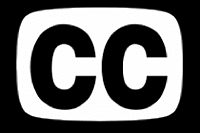 After clicking on the CC option, the video list will change to display only results that have subtitles available. You can now simply click on any of the videos in that list and start laughing or learning.
After clicking on the CC option, the video list will change to display only results that have subtitles available. You can now simply click on any of the videos in that list and start laughing or learning.
Now you’ve managed to find the video you were looking for, and it definitely has subtitles available, you start the video and still no subtitles! Don’t panic – it just means they’re not currently switched on and you can enable them in a couple of clicks. Just underneath the video, you’ll see that there’s a bar with several buttons. The one that deals with subtitles will look like one of these two buttons:
Press that button and then choose English (or any other language you’d like to see subtitles in)
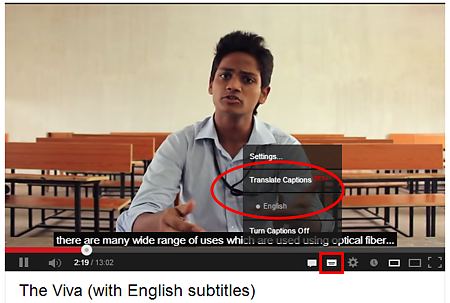 One option you might have noticed in that list is ‘English (automatic captions)’; these are subtitles that have been added to the video automatically by YouTube using specialist voice recognition software. It ‘listens’ to the people talking in the video and then automatically creates subtitles for what it hears. However – a strong word of caution – don’t ever rely on automatic captions for any important information – it is very often wrong (sometimes hilariously) so always go with the non-automatic option if one is available.
One option you might have noticed in that list is ‘English (automatic captions)’; these are subtitles that have been added to the video automatically by YouTube using specialist voice recognition software. It ‘listens’ to the people talking in the video and then automatically creates subtitles for what it hears. However – a strong word of caution – don’t ever rely on automatic captions for any important information – it is very often wrong (sometimes hilariously) so always go with the non-automatic option if one is available.
Permanently enable subtitles
If you would like to always have subtitles switched on when watching videos on YouTube (when available) then you can change your settings to make this happen. Go to the YouTube account page (www.youtube.com/account) and sign in if it asks you to. In the menu on the left, choose Playback.
Then tick the box for ‘Always show captions’ and if you’d also like to use the automatic captions when real captions are not available, tick the second box too.
So now you know how to find videos with subtitles and how to make sure that subtitles are switched on by default, time to go learn things! Or watch some funny cats. Enjoy!!
Article by Karl Jenkins
posted in Technology / Tech Advice
13th October 2013