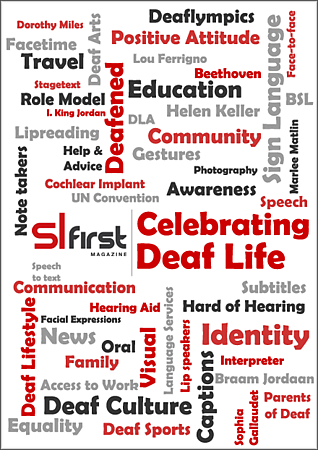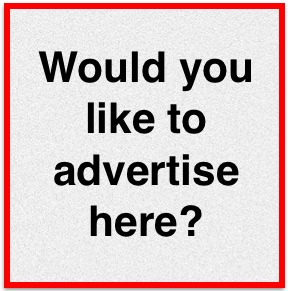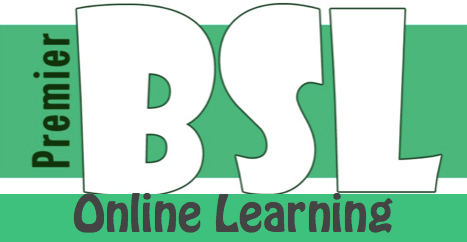Art & Photography11th October 2013
Phoneography
With the huge advances in technical ability of mobile phone cameras, Dafydd gives some hints and tips to take great photographs.
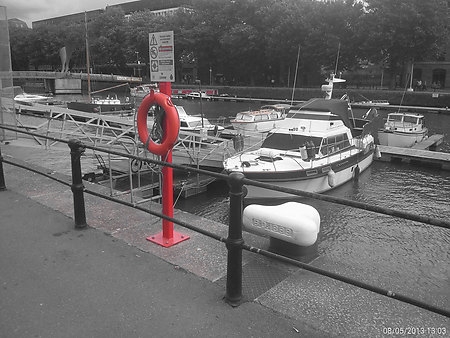 For the purposes of this article, I am going to call the art of taking photos with a mobile phone – phoneography, It is the fastest growing area of photography in the world. With better quality lenses and high-resolution sensors making mobile phones just as good, if not better, than traditional compact cameras, people are becoming professional phoneographers.
For the purposes of this article, I am going to call the art of taking photos with a mobile phone – phoneography, It is the fastest growing area of photography in the world. With better quality lenses and high-resolution sensors making mobile phones just as good, if not better, than traditional compact cameras, people are becoming professional phoneographers.
The biggest benefit of using your phone for taking photographs is the ability to share the picture with your family, friends and the world in an instant. There are many ways of sharing photographs, with a few of the most common listed below:
- Google+
- Flickr
There are many camera apps available to support phoneography. The camera app that came with your phone is fine for basic photographs, however, there are better apps available for download in the app or play store that can add a richness. For this article, I will focus on the camera 360 app because of the following reasons:
1) It is available for iPhone, Android and Window devices, and can be found by searching for Camera 360;
2) It is free; and
3) It has visible grid lines for using the rule of thirds to help improve your composition (please see Summer edition of the magazine for more information).
This is a short introduction to using some of the capabilities of Camera 360. If you don’t like the Camera 360 app and want to use a different one, try and find an app that displays the rule of third gridlines for improving your composition. There are hundreds of apps available you just have to find the ones you like.
The photographs in this article were taken with the LG Nexus 4, which is an Android phone. The instructions are similar for the iPhone and Windows Phone. I am assuming that you will already have installed the Camera 360 app.
Step one is to enable the gridlines. For this we need to enable the composition function. This is found within the settings, the following screenshots show how.
Let us have a look at some of the basic functions. Along the top we have:
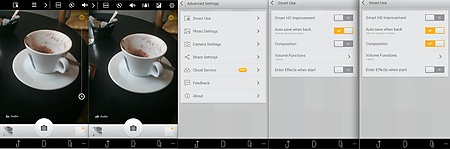 We won’t go through each one, however, some settings I would recommend:
We won’t go through each one, however, some settings I would recommend:
- Vibration Reduction is switched on as it helps to steady the photo and reduce camera shake.
- Enable Touch Shot, rather than using the shutter button at the bottom. I just point at what I want to take a picture of and the app does the focusing etc of what I want to capture.
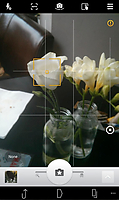
Along the side, we have a zoom control function as shown by the yellow square in this image.
Across the bottom we have some tools that make this app brilliant. To the left is a short cut to the gallery that allow:
- saving on to the internet as a backup;
- photo splice to combine photos in specific order; and
- puzzle, which is like splice but contains different options.
To the right there is a button that opens a menu to 7 different shooting modes:
- Effects
- Self Shoot
- Tilt-shift
- Fast-shoot
- Funny
- Color-shift
- Audio
As you may notice with the effects shooting mode, the shutter button has further options. If you slide the button to the left, you get a list of special effects you can choose from. My favourite is magic color. If you slide to the right, you get a list of scenes to create something different. Please be aware there is an extra download to use scenes and I recommend using WiFi.
Here is a collection of photos I have taken using Camera 360 with brief information of the options I used.
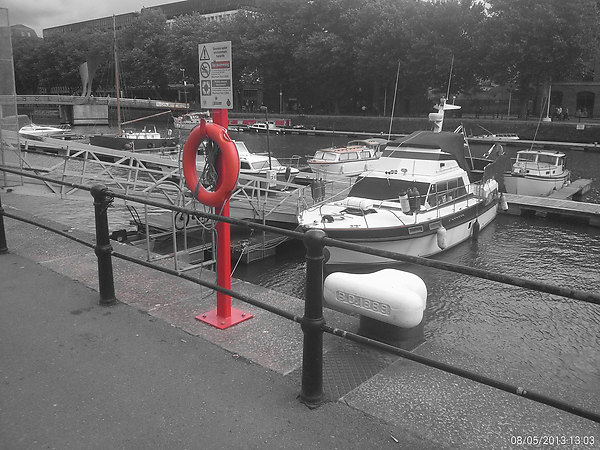
Magic Colour

Tilt and shift

HDR allows you to capture colours that would otherwise be exposed wrongly. In the above picture, without using HDR the trees would be black, however, by using HDR I was able to capture the greenery.
Article by Dafydd Eveleigh
posted in Entertainment / Art & Photography
11th October 2013